We are excited to announce the release of the new I Write Like app for iOS and macOS called IWL: Smarter Writing! The app is now available on the App Store.
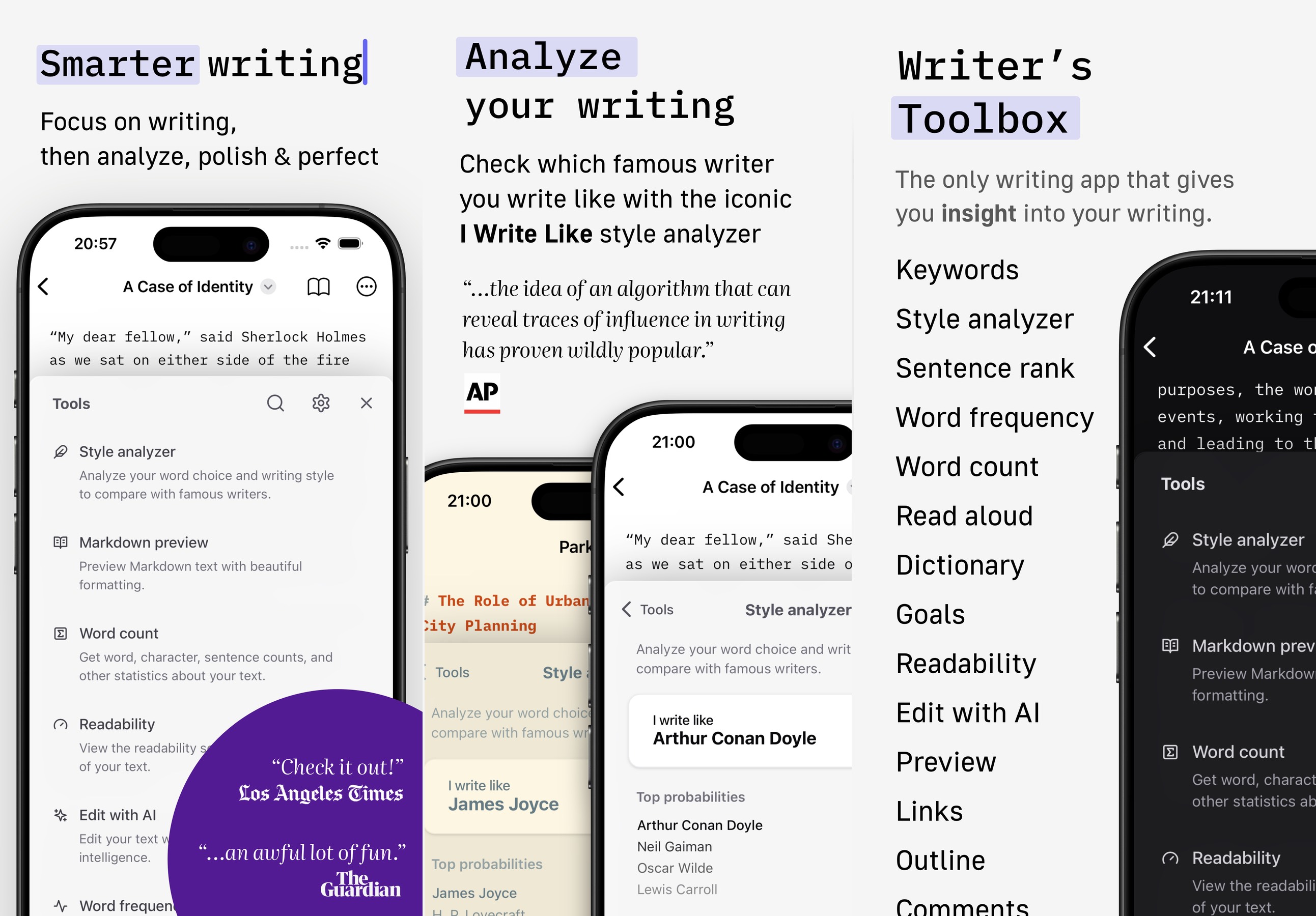
The new IWL app is a powerful Markdown text processor that helps you analyze and enhance your writing. It includes a suite of tools designed to help you focus on your writing and improve your style.
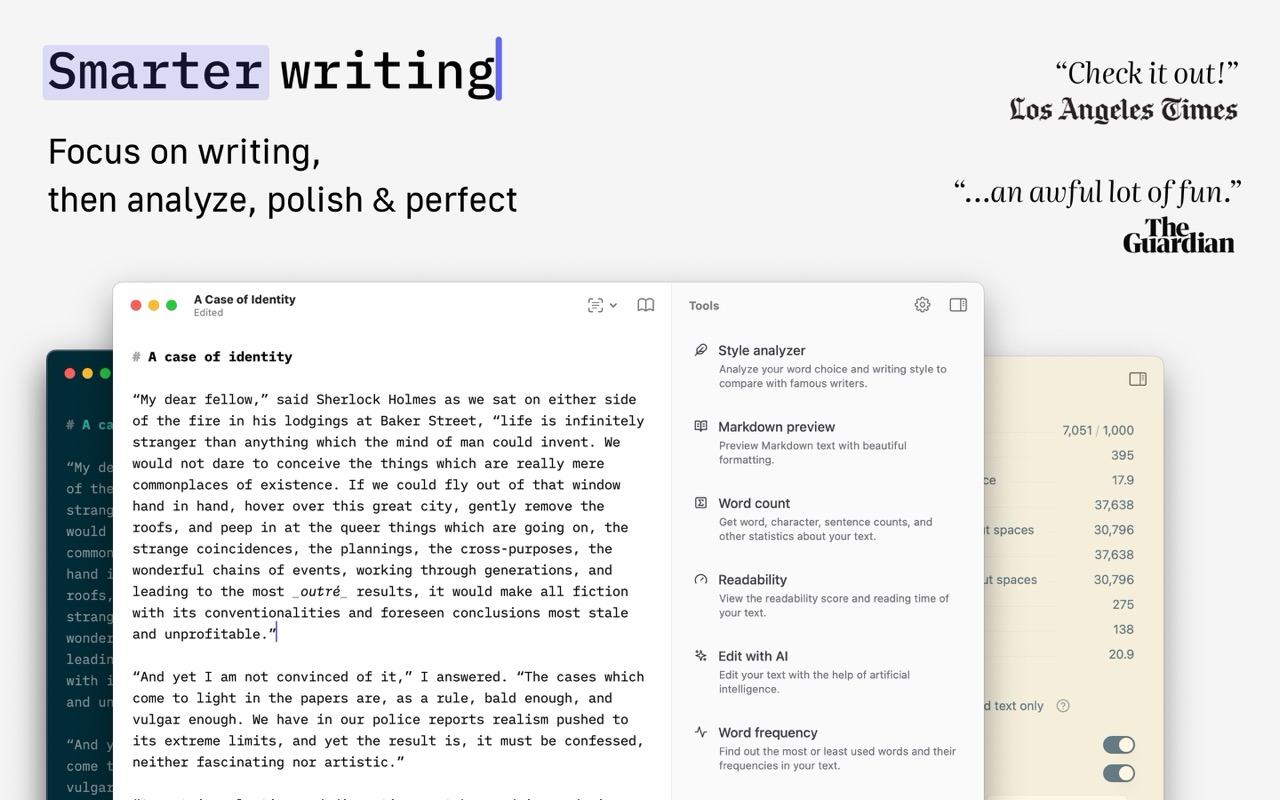
The app features real-time readability analysis, text statistics, keyword and sentence rank analysis, AI-powered editing, and more. It also includes the core feature of I Write Like, which allows you to check which famous writer you write like using our statistical analyzer.
Download it from the App Store
2 May 2025
Share
macOS Sequoia 15.1 introduced Apple Intelligence to Apple Silicon Macs. One exciting addition for Mémoires users is the Writing Tools feature, designed to help refine and polish your writing effortlessly.
Mémoires already includes Writing Tools support without any extra downloads. Once you update macOS and enable Apple Intelligence, you can use Writing Tools, by selecting text in the editor and right-clicking on it. In the context menu, you will see the Writing Tools option.
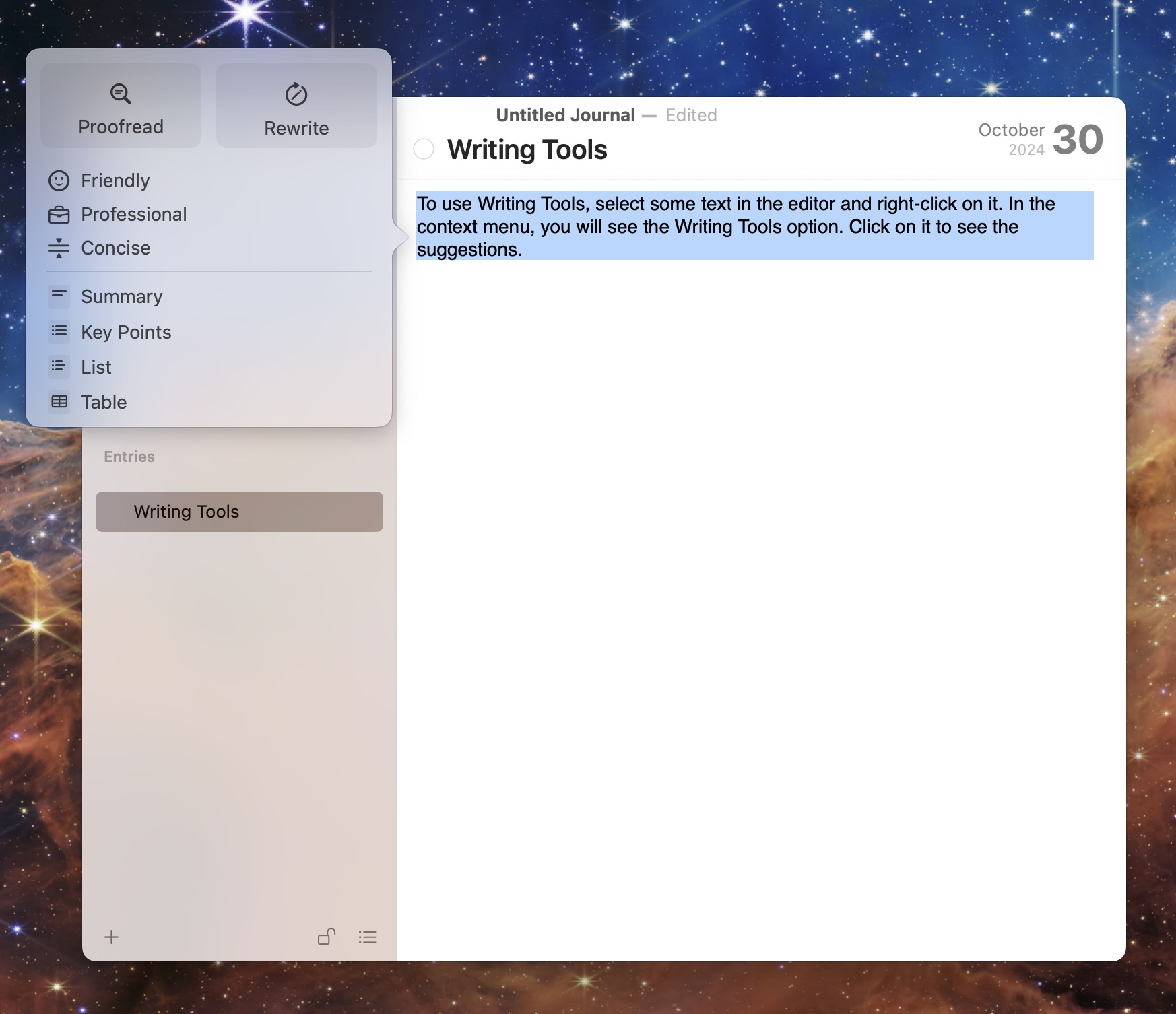
30 Oct 2024
Share
We are happy to report that all our Mac apps are compatible with the new version of macOS, macOS Sequoia.
26 Sep 2024
Share
Introducing the new I Write Like! It’s now a writer-focused Markdown text processor equipped with a suite of tools to analyze and enhance your writing.
The new I Write Like is a Markdown editor that helps you write better by providing real-time readability analysis, text statistics, keyword and sentence rank analysis, AI-powered editing and more. It’s designed to help you focus on your writing and improve your style.
Of course, the core feature of I Write Like is still there: you can check which famous writer you write like using our statistical analyzer. However, it now also works completely offline and doesn’t send your text to our server for processing.
Go to iwl.me to try it out.
31 May 2024
Share
We are happy to announce the launch of our new app for macOS, Calcish.
Calcish is an app for macOS that combines the functionality of a calculator, code editor, and AI assistant into one user-friendly notebook interface.
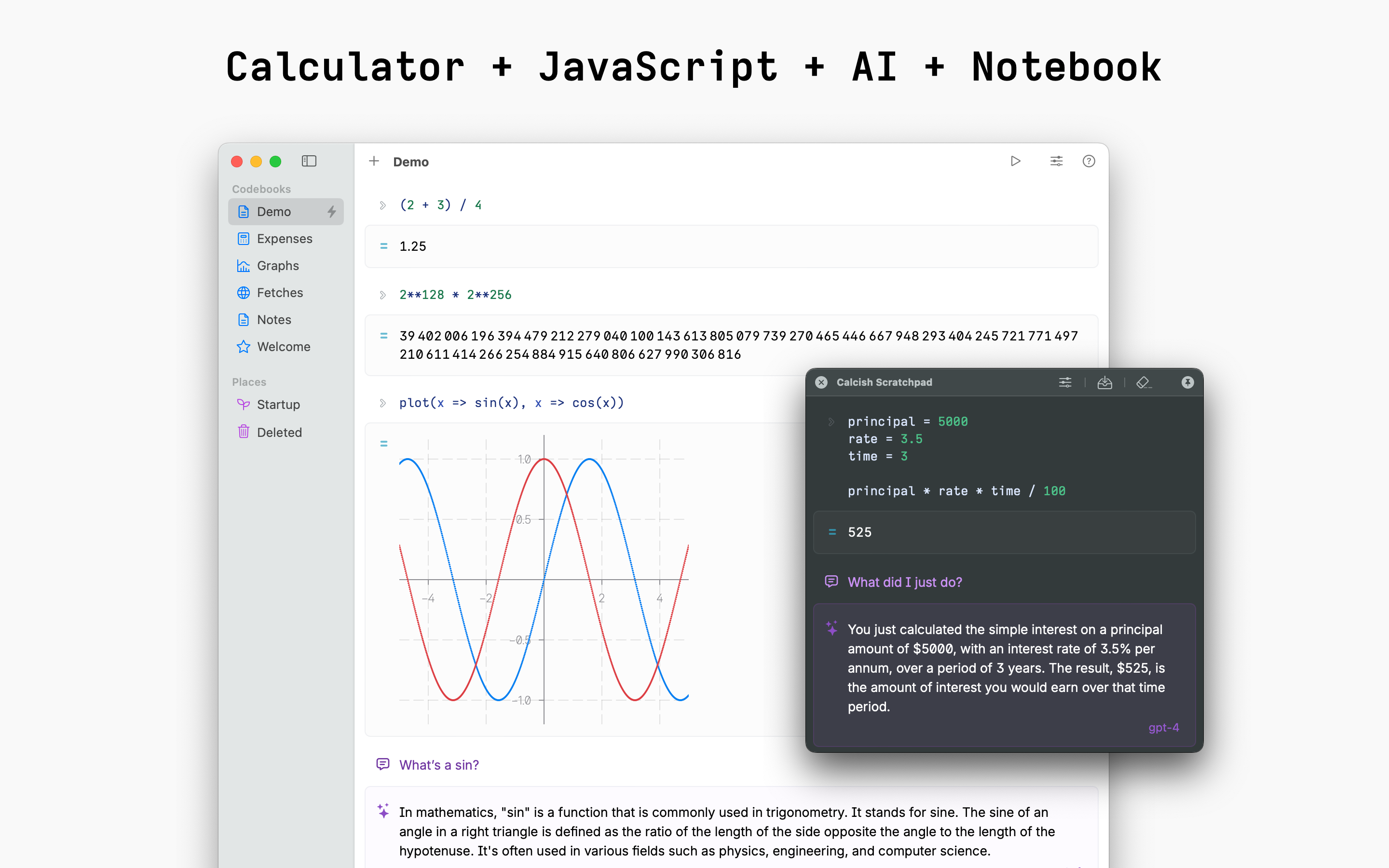
For coders and programmers, Calcish serves as an upgraded JavaScript playground. You can quickly test code snippets, manipulate data structures, call APIs, and see results formatted neatly. Calcish is based on QuickJS, which adds useful math features like high-precision calculations, fraction arithmetic, vector/matrix operations, and decimal number types.
But Calcish isn’t just for developers. It’s designed to be an accessible all-in-one notebook for anyone who needs to crunch numbers, explore algorithms, or get assistance from AI. The clean notebook layout makes it easy to mix text, code, rich outputs and AI-generated content.
A global hotkey summons Calcish Scratchpad from anywhere. Your scratchpads can be saved as “codebooks” for later reference or editing.
One of Calcish’s standout features is that along with support for large language models like OpenAI GPT-4, GPT-3.5 and Cohere via API, it provides a one-click download for open source local AI models, which run directly on your Mac for better privacy.
Calcish is available for free on the Mac App Store. You can search for “Calcish” or find a link on calcish.com. Check it out!
26 Mar 2024
Share
Happy macOS Sonoma release day!
We are glad to report that our Mac apps are compatible with the new version of macOS.
27 Sep 2023
Share
We have released Mémoires 5.0.1.
It’s a minor update that includes the following improvements:
- Fixed an issue with the alignment of printed pages.
- Fixed issues related to embedding files.
- Updated the scrypt key derivation function code.
Mémoires will notify you automatically about the update. If you use the App Store version, it will be installed automatically if you have such option enabled.
15 Jun 2023
Share
8 Apr 2023
Share
Recently AI has become a hot topic, with many tools appearing to help us with our daily tasks.
While I don’t think it’s useful to use text-generating AI for writing a journal, since the point of journaling is to write about your own experiences, I found that AI image generation is a great way to enhance my journaling.
At the end of the day, after finishing writing my journal entry, I think of a sentence
that represents my day and let AI imagine what it looks like, in a style of a painting or a photo.
I feed this sentence as a prompt to the image generating program and save the output to
my journal in Mémoires. (I also type the original sentence as a caption under it.)
Examples
Camping near a mountain, enjoying the beautiful scenery, realistic painting.
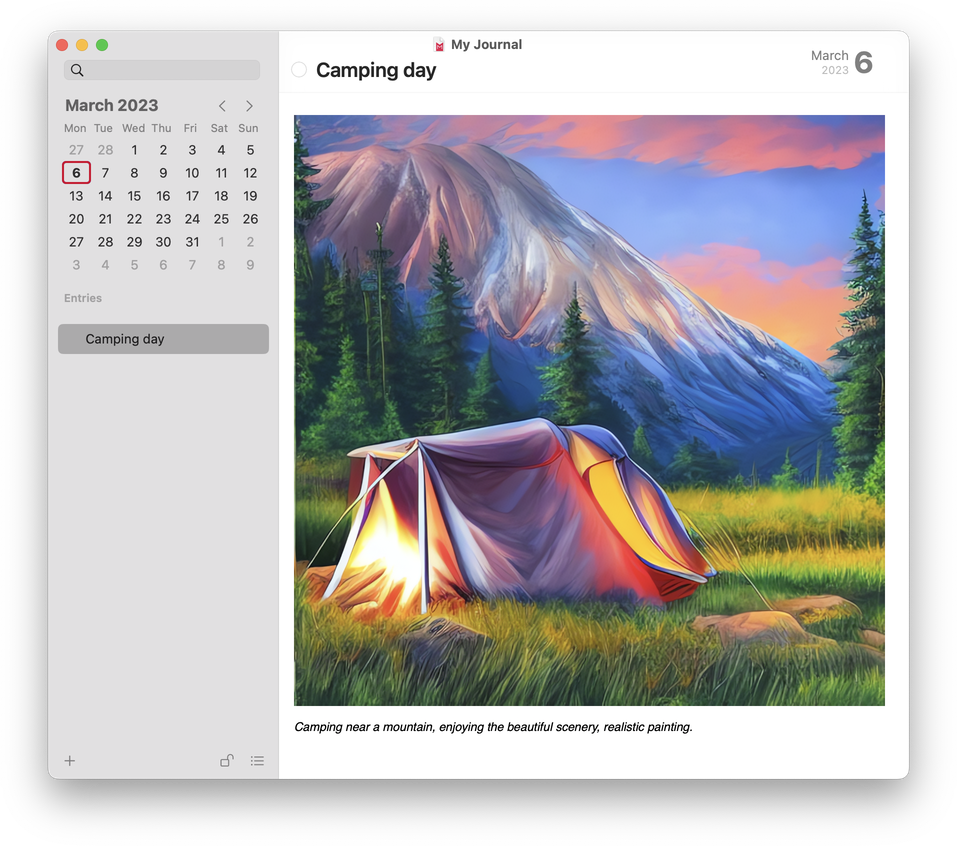
Three people meeting at a cafe under a tree, black and white pencil drawing.
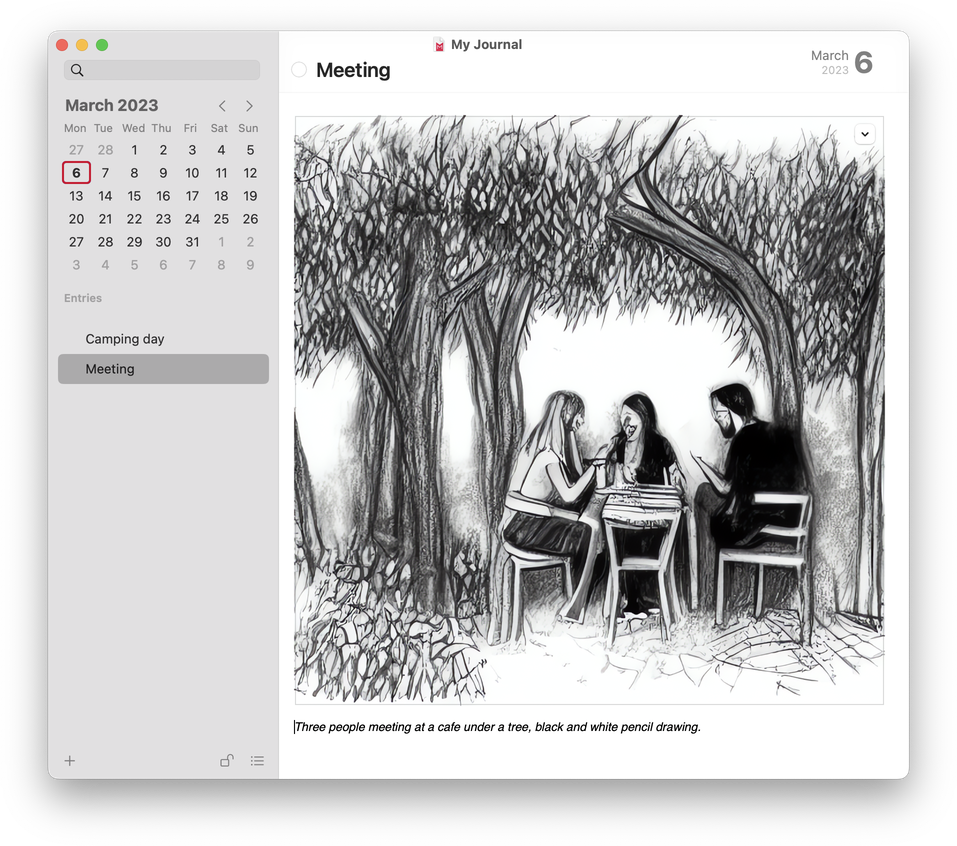
Here’s how to do it
If you want to try it yourself, I recommend one of the following tools that use Stable Diffusion
to generate images on your Mac without sending anything to the cloud, for ultimate privacy:
Download and launch the app, then type out your sentence as a prompt, and click “Generate”.
If you don’t like the result, try generating again with the same prompt or, perhaps,
try a slightly different prompt.
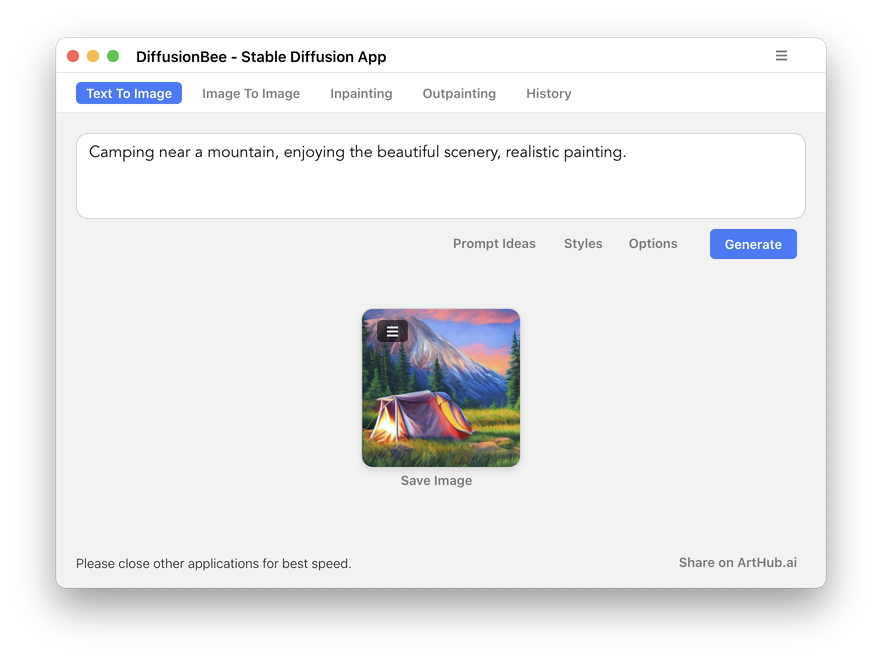
If you use DiffusionBee, click on the burger menu next to the image and select “Upscale Image”
to make it larger.
Save the image somewhere and then drag it into your entry in Mémoires. (Since Mémoires
can store multiple entries per day, I prefer to save images under a separate entry called “Pic of the day”.)
That’s it! Happy journaling… with AI!
6 Mar 2023
Share
We are happy to report that all our Mac apps — Mémoires, Video Mémoires,
and I Write Like — are fully compatible with the newly released macOS Ventura.
25 Oct 2022
Share
More Posts